Manual
Step 1
Connect the data cable, turn on the tracker.
Turn on your phone -> Setting -> Wi-Fi.
Connect to this: SeeCrypto.
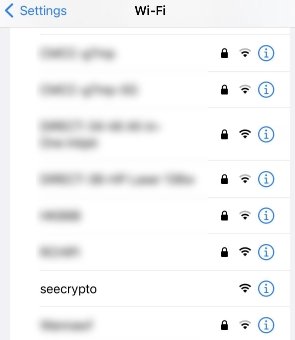
Tips:If the phone hint that :“This network has no Internet, it may not be safe.”
Please trust this network and keep linking.
The setting page will pop up automatically.
As shown in the figure below:
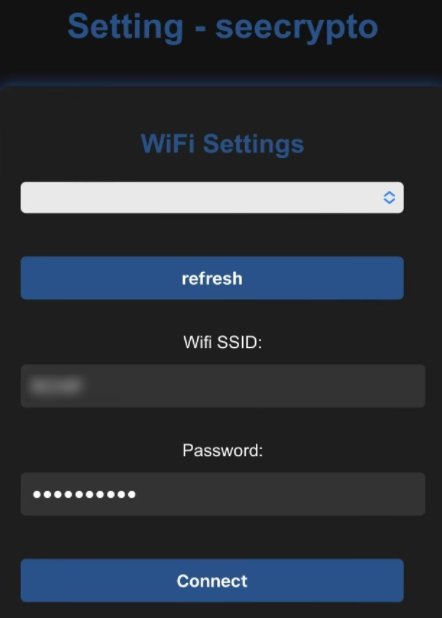
If the settings page does not pop up.
Keep your phone connected to the “SeeCrypto” WiFi.
Turn off mobile cellular data for your phone.
Then enter 192.168.4.1 in your mobile browser to open the settings page.

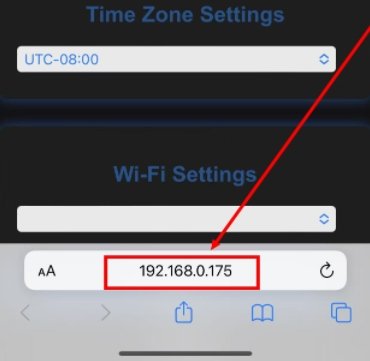
Step 2
After the page opens,click the drop-down list under WiFi Settings.
Select your WiFi name, and enter the password, and click Connect.
Then the tracker will automatically restart.
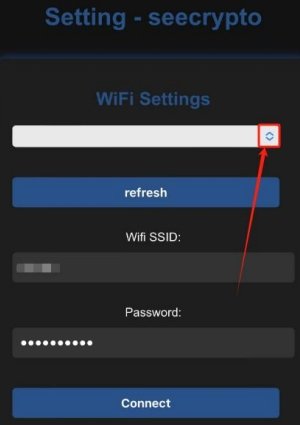
Tips:If the drop-down list does not have the name of your home Wi-Fi network, click the refresh button, then click the drop-down list again.
(Only supports 2.4G WIFI, 5G cannot be recognized.)
Enter the password, and click Connect. Then the tracker will automatically restart.
Step3
After the tracker is restarted, a yellow IP address will be displayed, remember it.
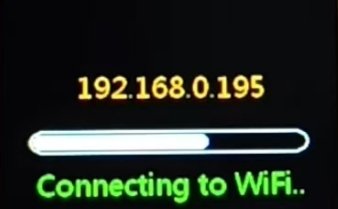
Turn on your mobile browser and enter this IP address,.
You will open a more comprehensive settings page.
There are 300 crypto coins to choose from.
And you can also set your time zone.
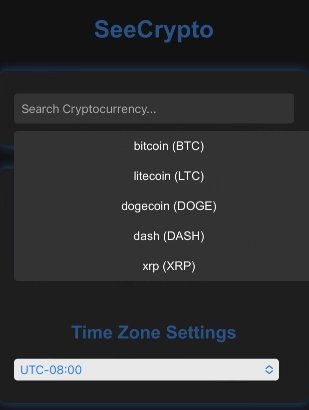
Q&A
Q1:
I have entered the WIFI password, but after restarting the screen still shows that WIFI connect failed.
A1:
Move the tracker closer to the router and try connecting again.
If it still doesn’t work.Turn off the router’s firewall and adjust the encryption method of 2.4G WiFi.
Or you can use a mobile phone to open a hotspot, let the tracker connect to the hotspot, and see if it can be accessed.
Q2:
I’m connected to WiFi, but after rebooting the screen is black with 00:00 in the upper right corner.
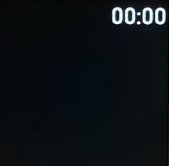
A2:
This is because the router is not connected to the Internet.
Some campus networks, shopping malls, supermarkets, hotels, KFC, McDonald’s and other public places’ networks (which require secondary verification) cannot distribute Internet to tracker.
If you have any other questions, please contact after-sales email:
support@seecrypto.net